If there has been a change in the Number of Renewals to factor into your IFRS 16 calculations since your Agreement commenced, you need to use the IFRS Settings Change Questionnaire to record this change. If you record this change in the Initial IFRS 16 Questionnaire, you'll incorrectly see your new judgements apply from Commencement / Transition.
Video Tutorial: Changing your Expected Number of Renewals
Check out this video guide on how to change the number of Renewals factored into your IFRS 16 Calculations after Commencement, or continue reading ahead.
How to Update the Expected Number of Renewals on an Agreement after Commencement
If there is an Event (that is not a Renewal or Expiry) already scheduled to occur in your Agreement on the date you've agreed to update your Expected Number of Renewals, you can use the Settings Change Questionnaire on that scheduled Event to process this change. Jump ahead to Step 6 below for the remaining instructions on how to update your Expected Number of Renewals.
- From the Agreement Timeline, click Action > Create / Edit Events
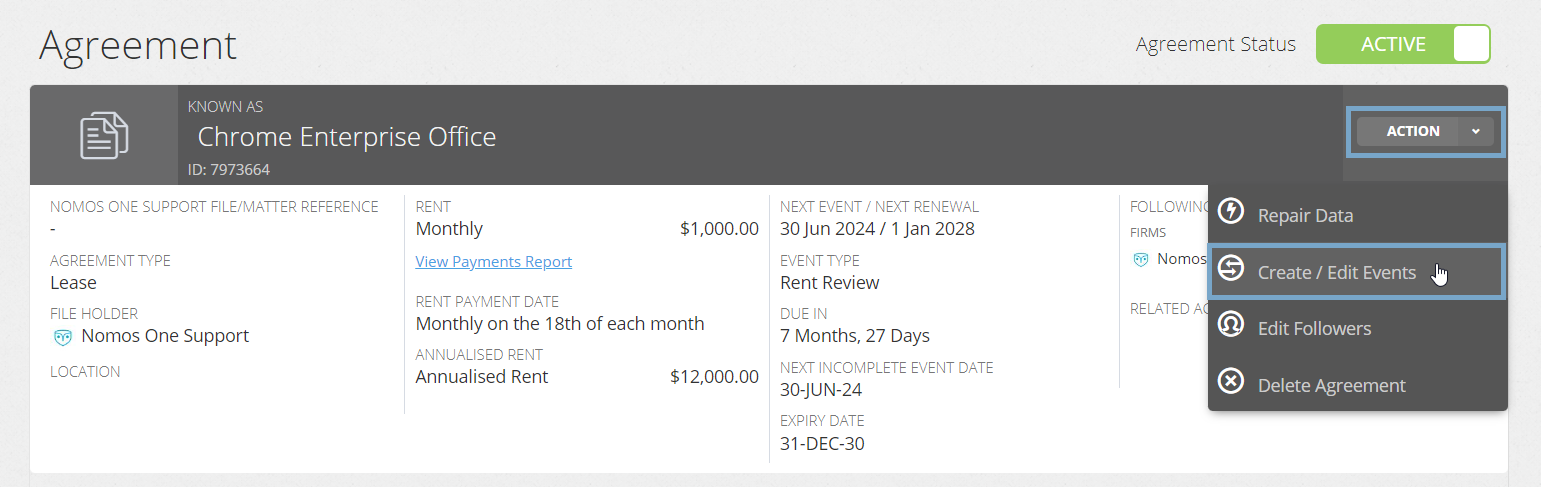
- On the Events page, add in a Variation Event for the date you agreed to change your Expected Number of Renewals
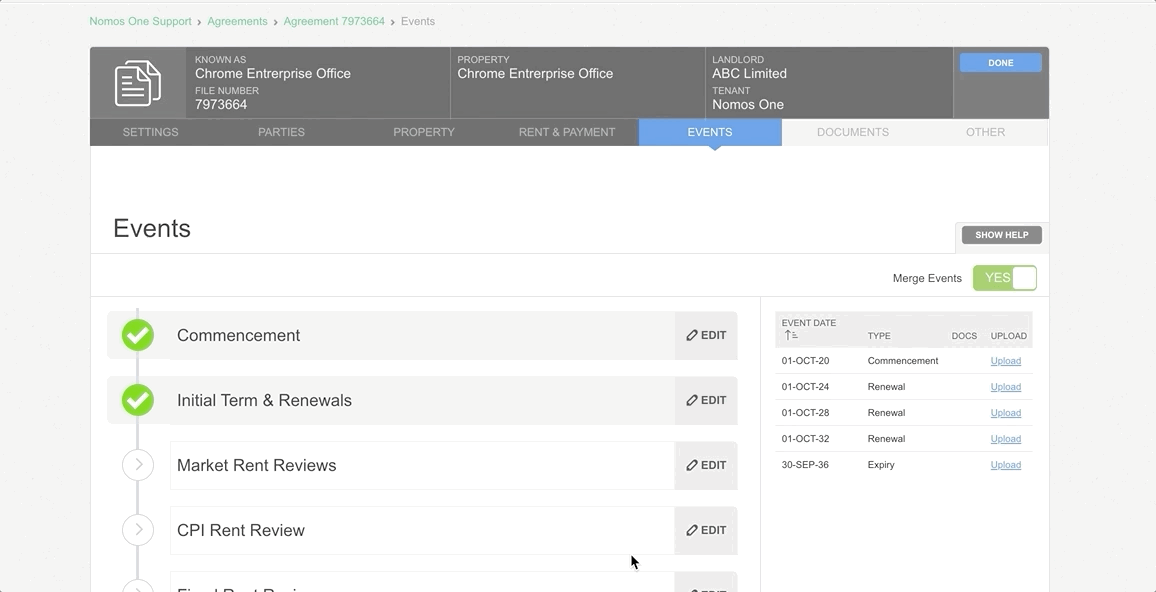
Please Note: You can't update your Expected Number of Renewals on the expiry date of the current term that is set to be included in your reporting. This change must be recorded on an Event entered and completed on the Timeline at least one (1) day before the expiry of the term you selected in your initial judgements.
- Click Done at the top or bottom of the Agreement Wizard to return to the Agreement Timeline
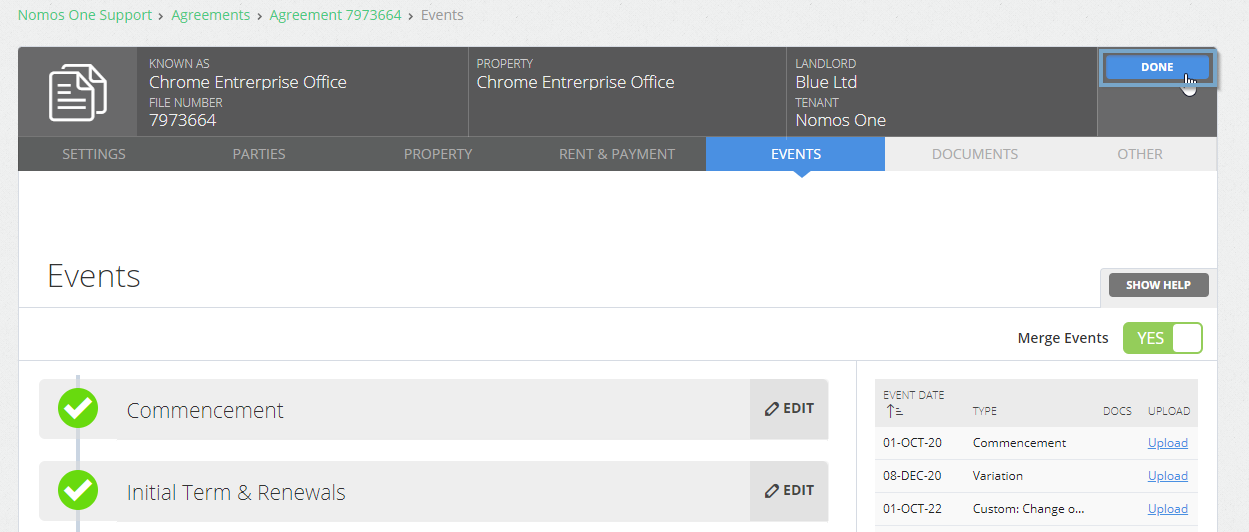
- You'll now see a new icon on the Timeline for your Variation Event. Click on this icon, and click Start Event
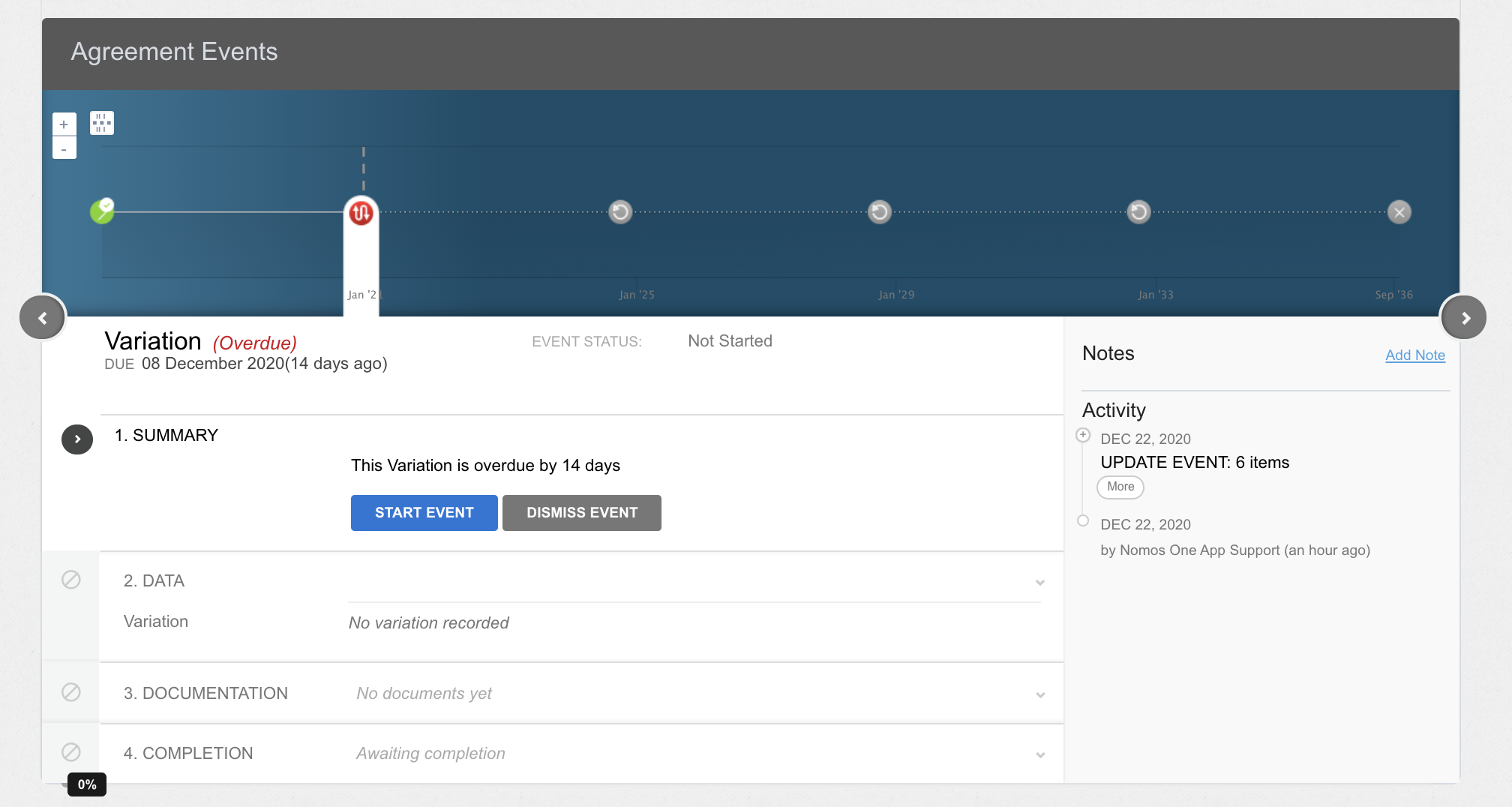
As the IFRS 16 Settings Change Questionnaire is always tied to an Event, you won't be able to add or edit the IFRS 16 Settings Change Questionnaire on an Event that is within a locked period. You'll need to ask a user with the Administrator permission in your Organisation to edit the Lock Date. Check out this article for more information.
- At the Data Step, select No additional Variations, then click Next
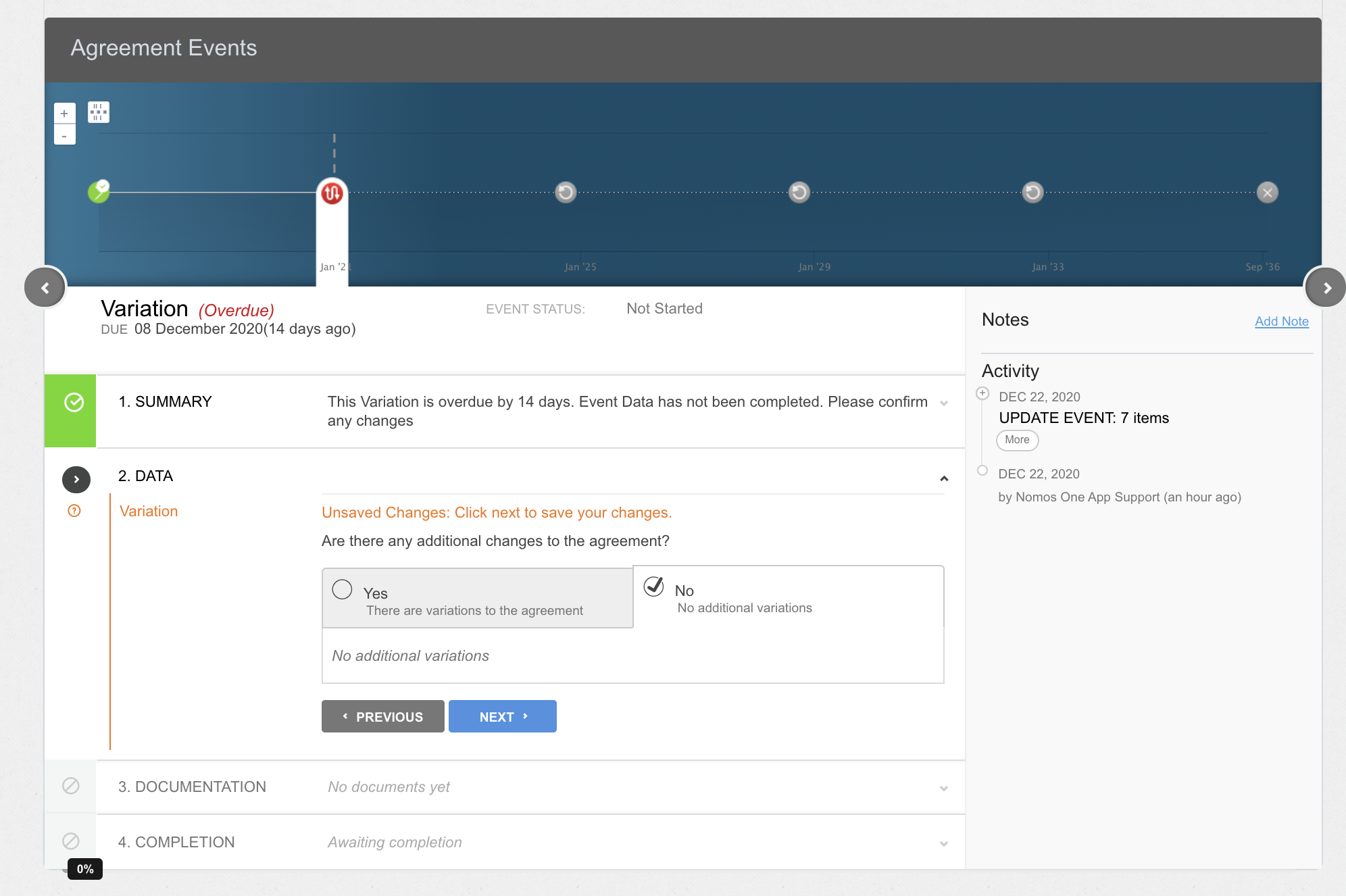
You don't need to do anything else at this step as the Variation Event is being used as a placeholder to reveal the IFRS 16 Settings Change Questionnaire.
- Finish up the Event completion process by adding any supporting Documentation, then clicking Complete
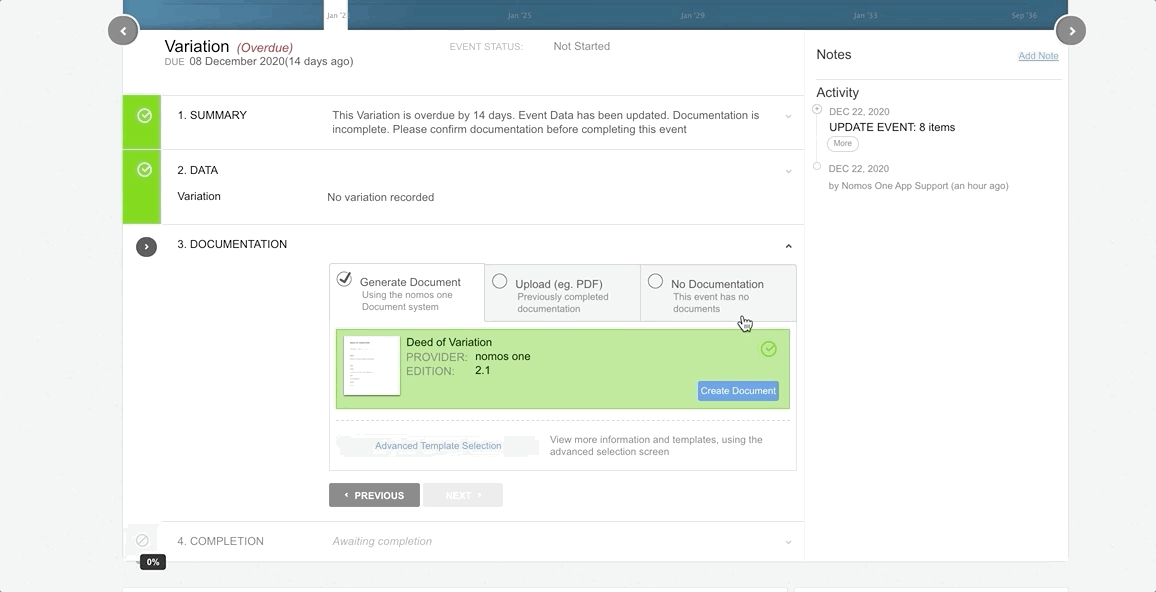
- Once the Event has been completed, you'll see the IFRS 16 Settings Change Questionnaire appear as the 5th step to the Event completion process. Select 'Yes, Settings should change' at the top of the questionnaire
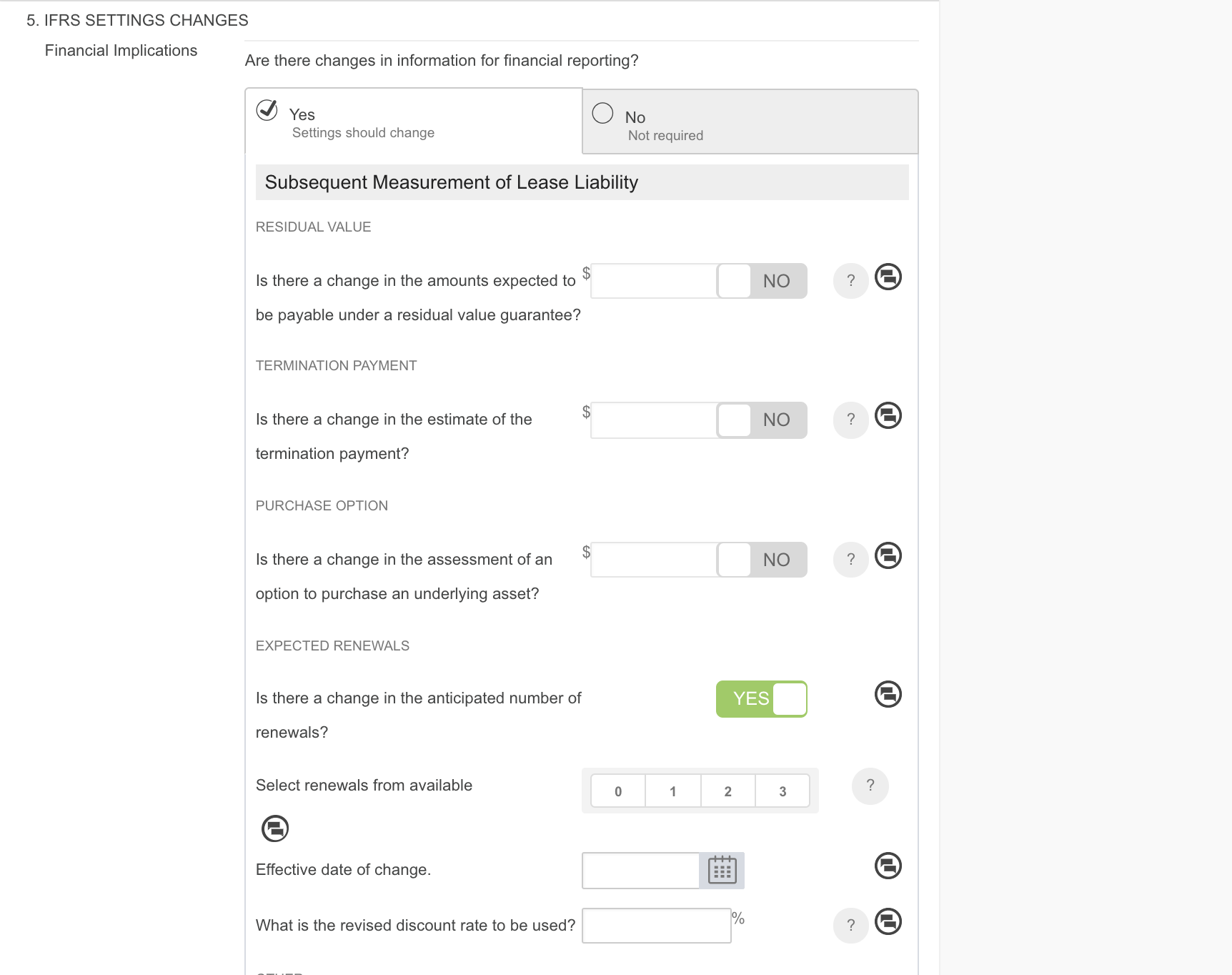
- Go to the Expected Renewals section of the Settings Change questionnaire
- Toggle 'Is there a change in the anticipated number of renewals?' to Yes, and select from the available options the new number of renewals you're wanting to include in your calculations.
- Record the effective date of change (this should match the Event Date of the Event you're completing the IFRS Settings Change Questionnaire on), and record any revised discount rate if applicable.
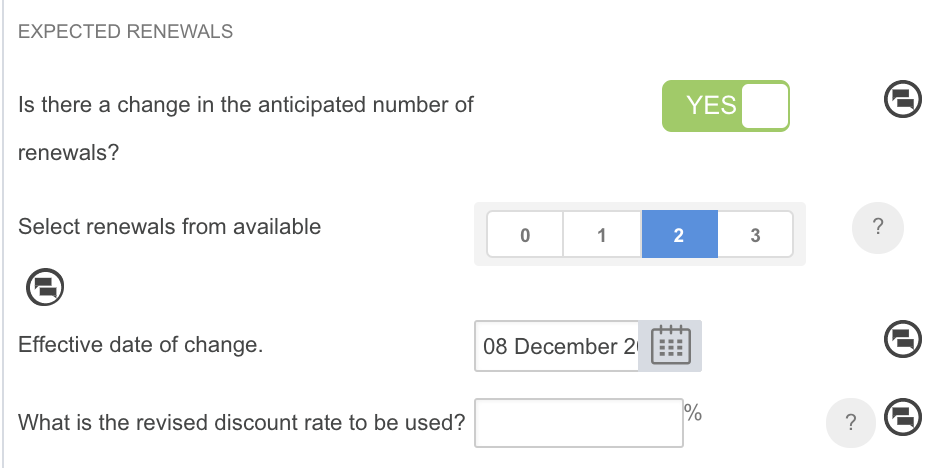
- Scroll to the bottom of the questionnaire and click Save
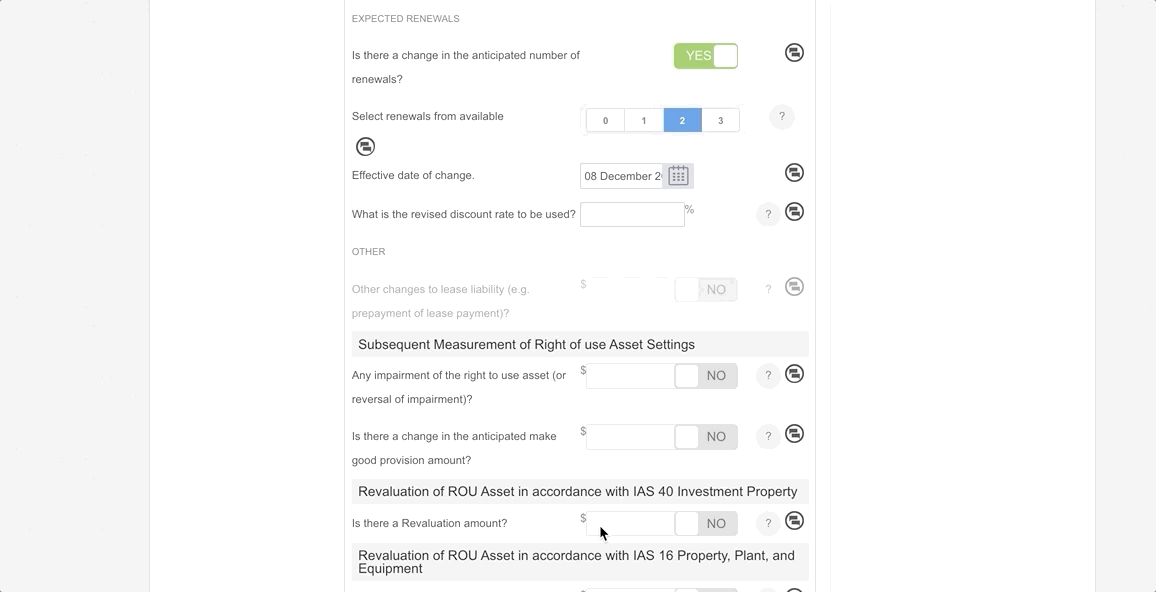
How to Validate a Change to your Expected Number of Renewals
To validate a change to your Expected Number of Renewals, you can run the Journal Report across the Effective Date of the change. You'll see a remeasurement for either the increase or decrease in lease term pin pointed to this date, depending on the selection you made:
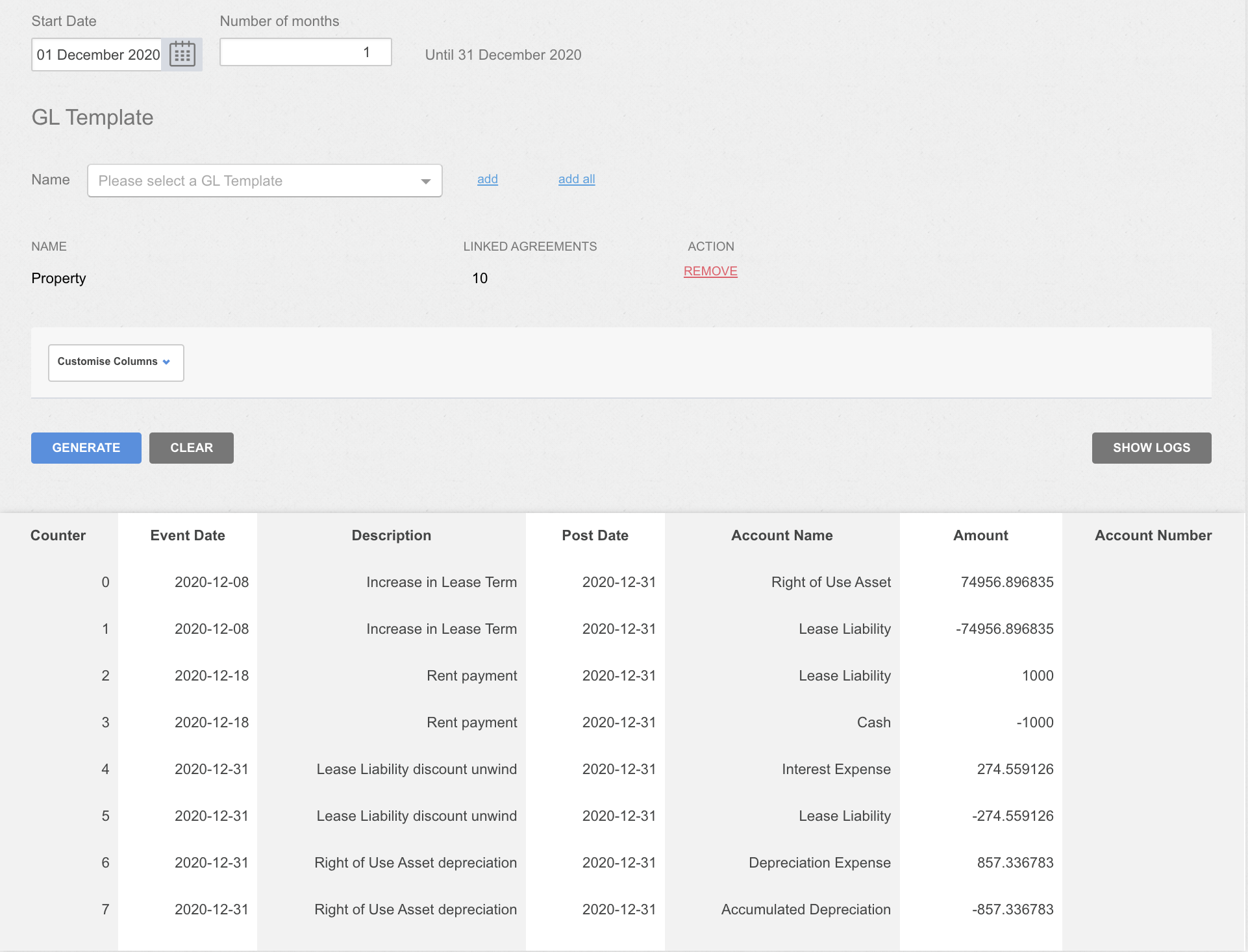
Nomos One does not provide or purport to provide any accounting, financial, tax, legal or any professional advice, nor does Nomos One purport to offer a financial product or service. Nomos One is not responsible or liable for any claim, loss, damage, costs or expenses resulting from your use of or reliance on these resource materials. It is your responsibility to obtain accounting, financial, legal and taxation advice to ensure your use of the Nomos One system meets your individual requirements.