If you've opened into an Agreement to update or vary the contractual terms of your Agreement, you can record this using a Variation Event. The idea behind Variation Events is that when added and completed on an Agreement, the change you record will only take effect from the Variation Event date forward.
Video Tutorial: How to Update your Agreement after Commencement using a Variation Event
Check out this video tutorial on how to update your Agreement after it has Commenced using a Variation Event:
Important Information about Variation Events
Please take the time to read this section which contains important information about adding and completing Variation Events in Nomos One.
Please note that only some characteristics and data fields on an Agreement can be updated in a Variation Event and have the change correctly apply from the Variation Date forward. Other data fields, if updated in a Variation Event, will have that change retrospectively applied from the Commencement of your Agreement, or will cause an error for your IFRS 16 Reporting.
Changes that can't be made in a Variation without taking retrospective effect include changes to:
- First Payment Date
- Payment Period (Annual, monthly, weekly, etc.)
- Rent Payment Day
- Payment Mode (In Advance, In Arrears)
- Rent Reviews (frequency, dates, amounts) within reporting periods already factored into IFRS 16 Reporting
- Cap and Floors which will impact on any Rent Reviews already factored into IFRS 16 Reporting
- The Start/End Dates of existing IFRS 16 Component Payments
- Financial Allocations
- GL Templates
- The Initial IFRS 16 Settings Change Questionnaire
If a change is made to any of these aspects of your Agreement, this will result in the change being applied from the Commencement of your Agreement and you'll see a change in your Opening Balance / Transition Take Up amounts. If you have a Variation which impacts one of the fields listed above, you can contact our Support Team who can help you with a workaround.
Changes that will cause an error for IFRS 16 Reporting if processed inside a Variation Event:
- Extending the length of an Existing Term on your Agreement, or adding new Renewal Options
- Decreasing the length of an Existing Term on your Agreement, or removing Renewal Options
Processing the above changes inside a Variation Event will produce IFRS 16 Reporting Errors, so we've come up with Best Practice Guides which you'll find linked above on how you can still record these changes on your Agreements without running into these errors.
How to Add a Variation Event to your Agreement
Variations can also be added to your Agreement at the same time you complete a scheduled Event on the Timeline (such as a Renewal, or Rent Review Event). When completing these scheduled Events, at Step 2 you'll see the option to select 'Yes there are Variations to this Agreement', and click +Add variation. You should use that workflow to record any Variations which have the same effective date as a scheduled Event.
To add a Variation Event to your Agreement:
- From the Agreement Timeline, click Action > Create / Edit Events
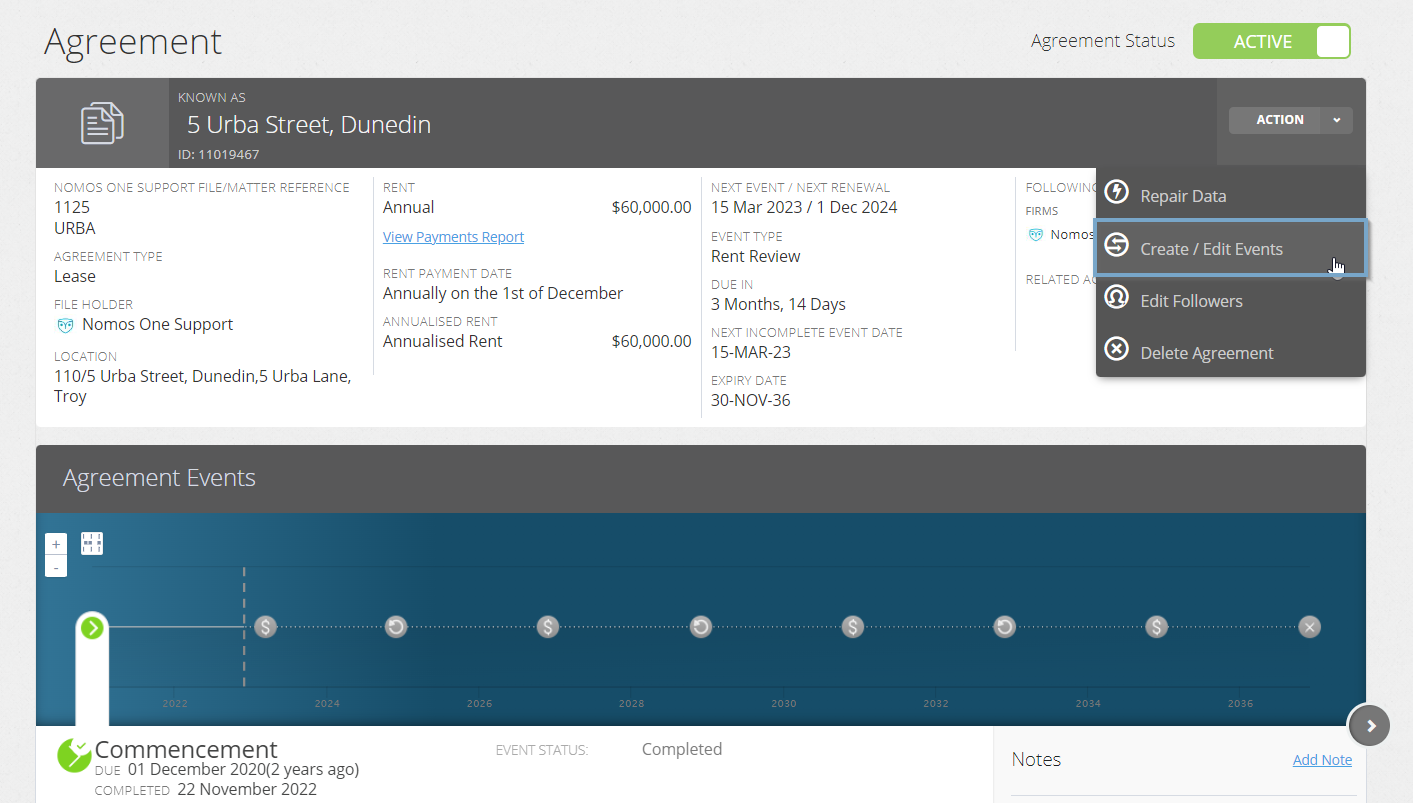
- This will take you to the Events page of the Agreement Wizard. Scroll down to the Variation section and record the Effective Date of the Variation Event
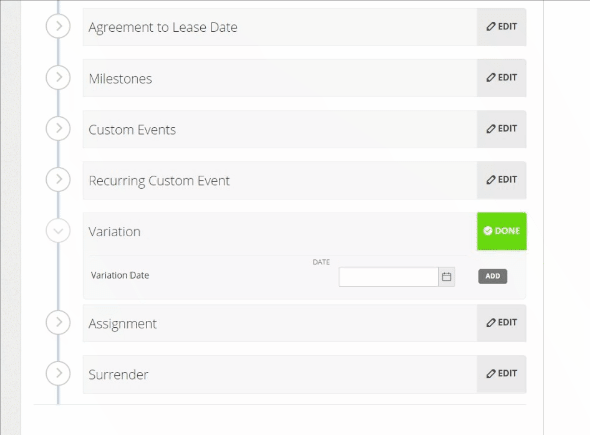
Please don't edit any Agreement data or information while inside the Agreement Wizard. Any changes made here will be altering your information and data known at the Commencement of your Agreement and will thus result in a change to your Opening Balance if you're reporting under IFRS 16 for this Agreement.
- Click Done at the top or bottom of the page to return to the Agreement Timeline
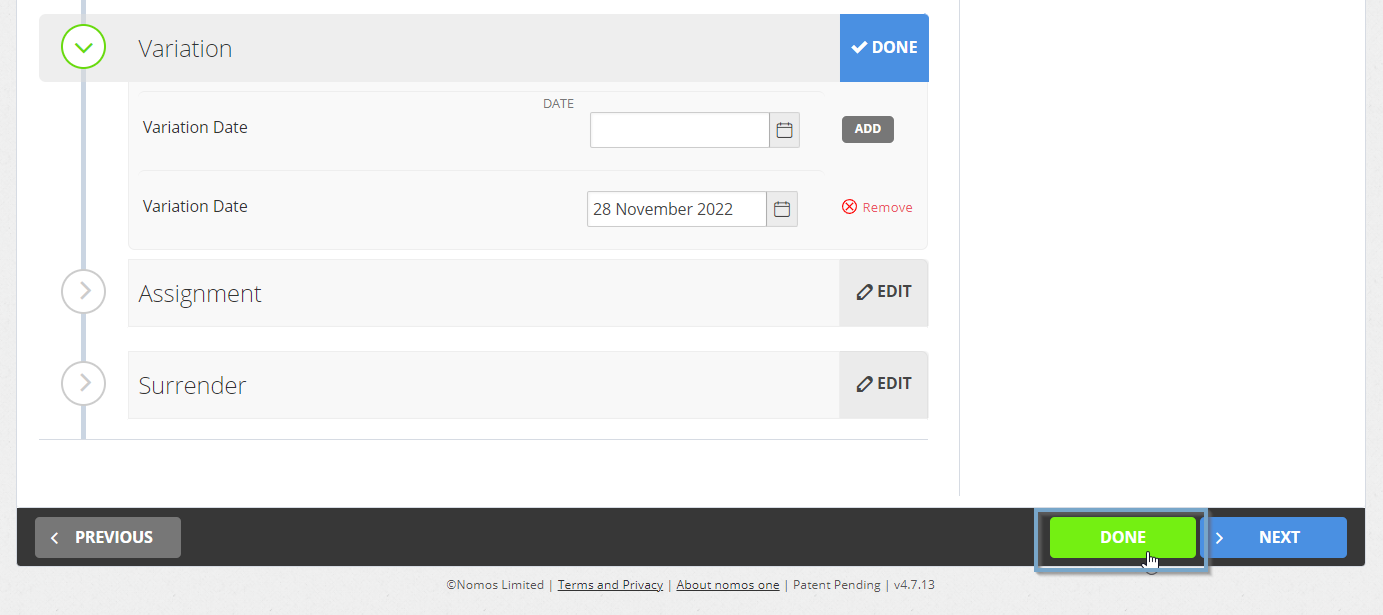
- You'll now see a new icon on the Agreement Timeline representing the Variation Event you just added in
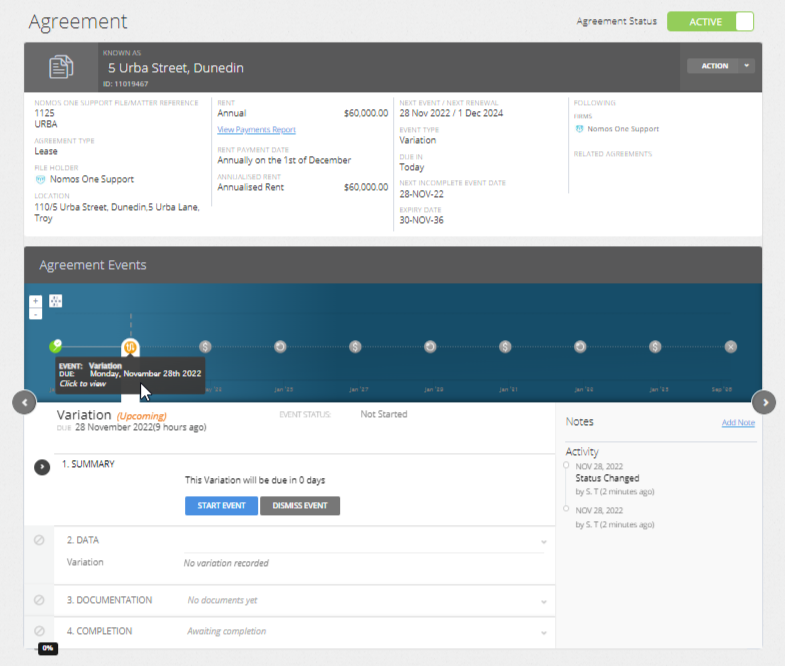
How to Complete a Variation Event
To complete a Variation Event:
- Click on the Variation Event icon, and at Step 1 click Start Event
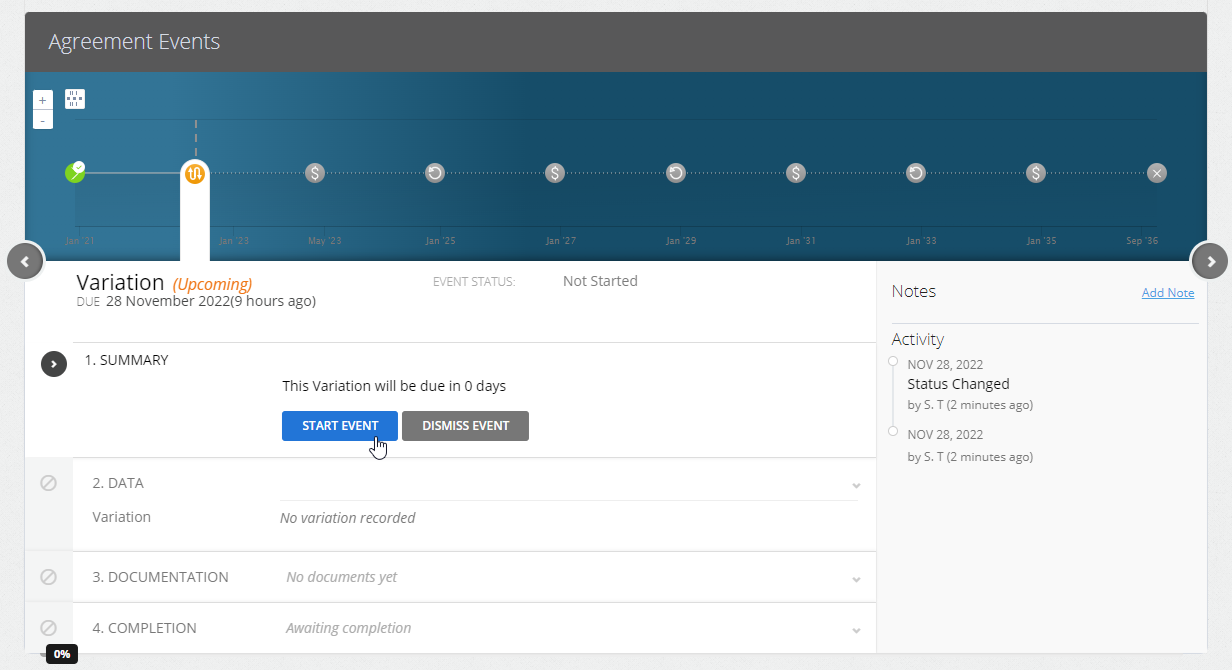
While you can add Events on a date that is within a locked period, you cannot complete these Events on the Agreement Event Timeline. If your Variation Event is within a locked period, you'll need to ask a user with the Administrator permission in your Organisation to edit the Lock Date before you can complete the Event. Check out this article for more information.
- At the Data step, select 'Yes there are Variations to the Agreement' and click + Add variation
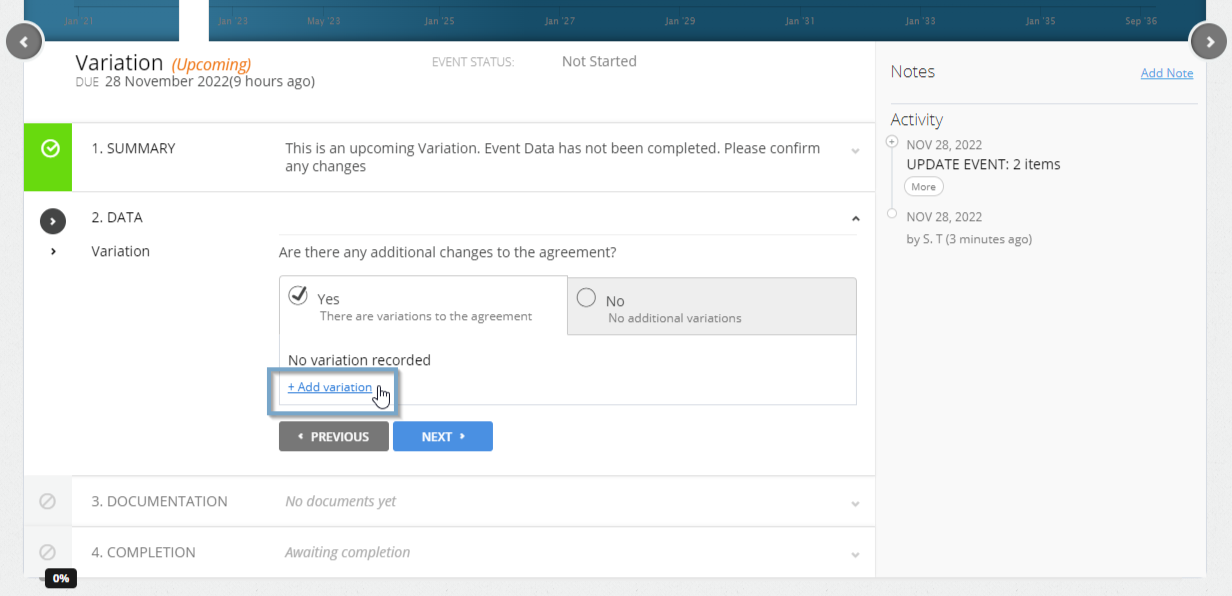
- This will open the Agreement Wizard from the Variation Date. You can always check the Header of the Agreement Wizard to be sure you're editing your data from this date and not simply from Commencement
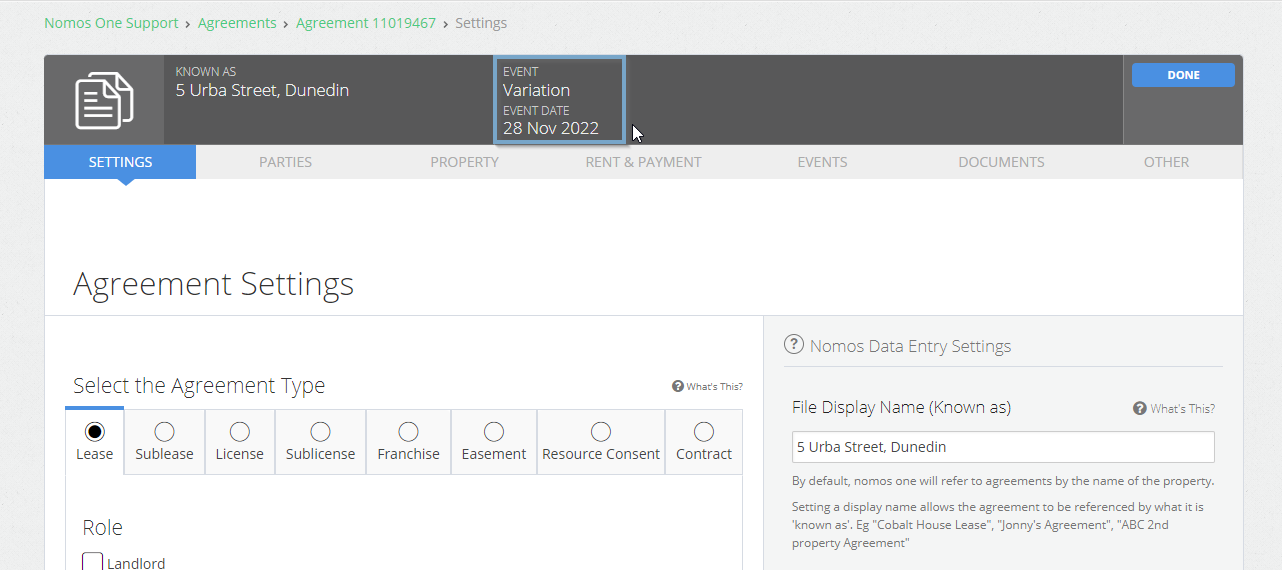
- Go through the Agreement Wizard and update your Agreement data according to the changes agreed to in your Variation, then click Done to return to the Agreement Timeline
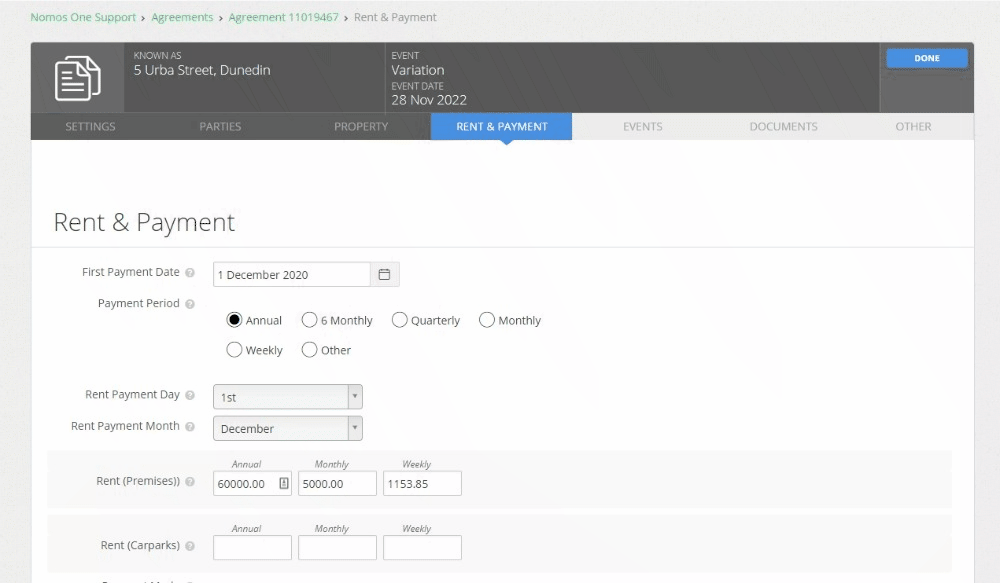
If you haven't already, please make sure you read the important information around completing Variation Events. Not all data fields and values can be updated inside a Variation Event. If you update a field incorrectly, this will retrospectively apply from the Commencement of your Agreement and change your Opening Balance, or for some changes, may lead to a reporting Errors for IFRS 16.
- On the Agreement Timeline you'll see a summary of the changes you've made. Click Next to confirm these changes
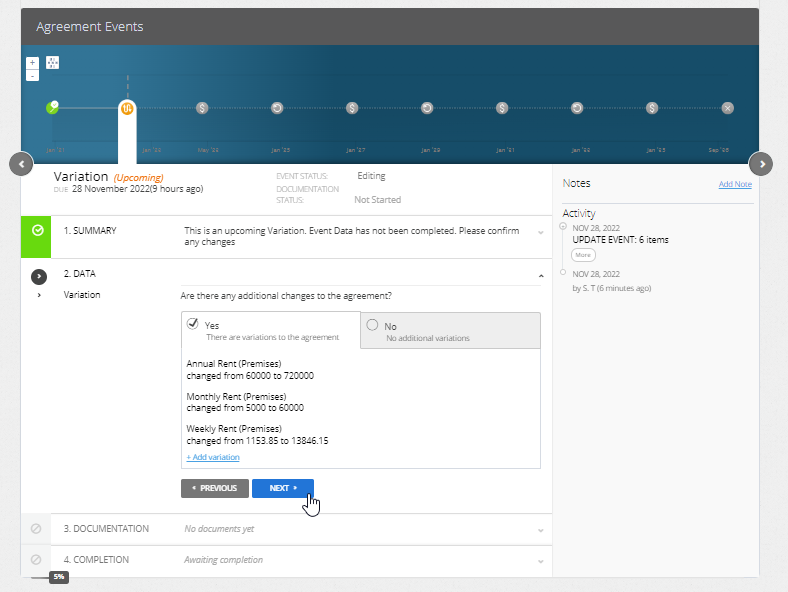
Please note: Not all changes made within a Variation Event will produce a Summary Note of the changes made. Changes which don't produce a Summary Note include: changes to the Parties or Property attached to an Agreement, as well as the Addition of any IFRS 16 or Non-IFRS 16 Component Payments to your Agreement. If you're not seeing the Summary Note for changes you expect you should be, you can contact our Support Team for help to troubleshoot this.
- Upload any supporting Documentation, or select No Documentation and click Next
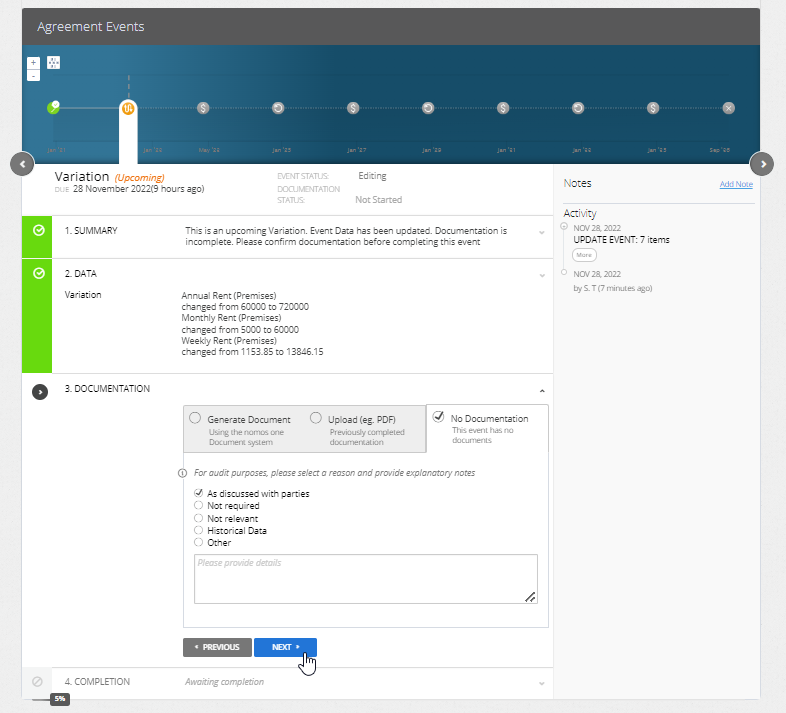
- Confirm the Data Change Date of the Event. This should be the same as the Event Date. Click Complete if this matches. If it doesn't match, click Edit to select the correct date before going on to click Complete
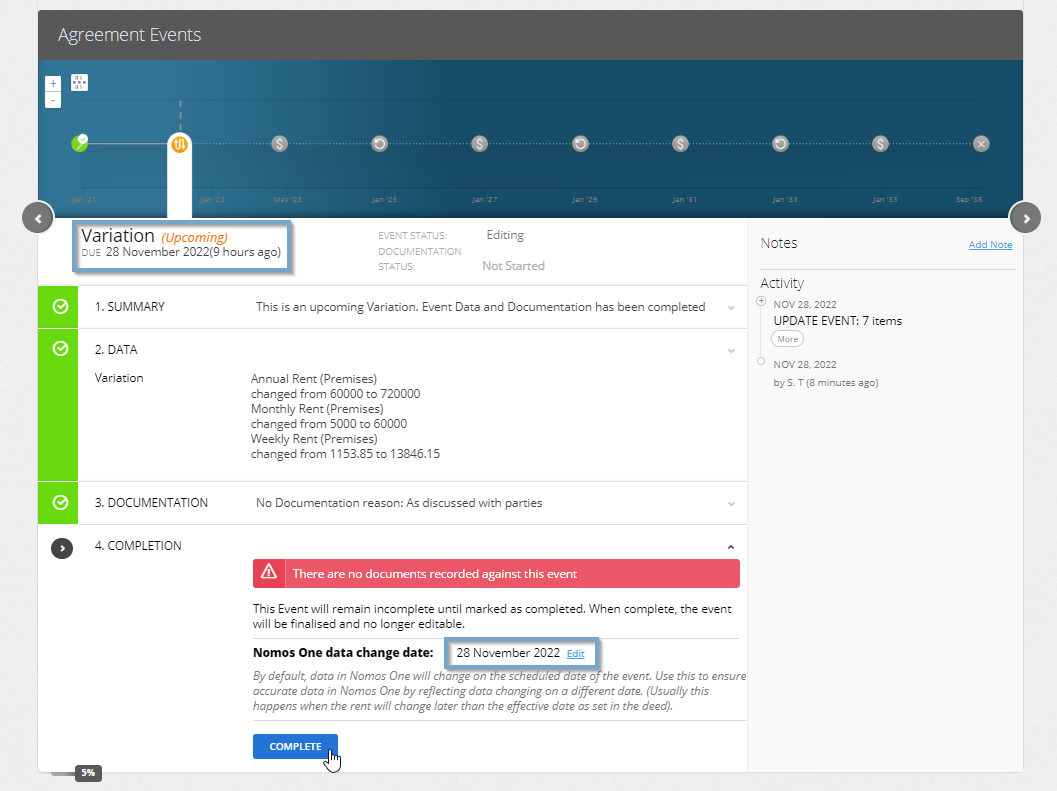
- You'll see a certification that you're Done, and the event icon on the Agreement Timeline will turn green so you know you've finished!
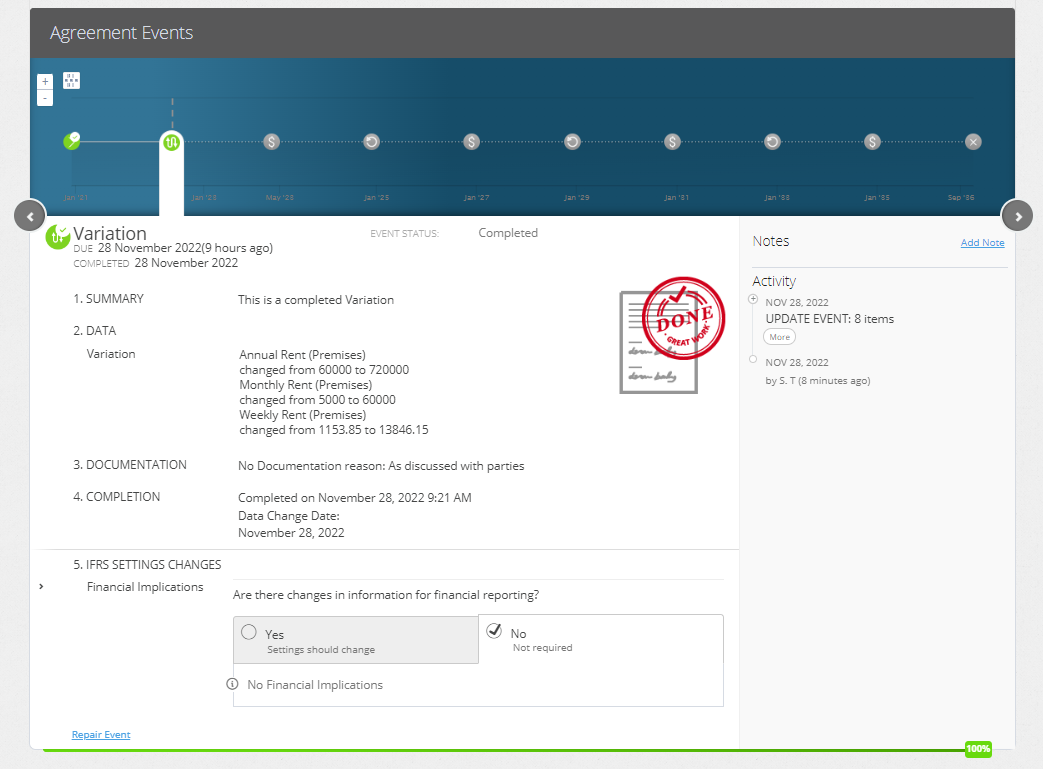
Validating your Variation Event Correctly Applied
Depending on the change made in your Variation Event, there are a number of ways you can validate this change was correctly applied to your Agreement. If your Variation change produces a Display/Summary Note on the Event, that is one way you'll know your Variation has correctly recorded.
If you've made a change to the contractual data on your Agreement (such as the parties, property, or contractual details on the Other page) you can observe these changes on the Agreement Overview, or when running our Contractual Reports which will show you a snapshot of your Agreement Data at present day.
If you've varied the Rent or added additional IFRS Component Payments to your Agreement, you can observe these changes in the Agreement Header, but also when running the Payments by Period Report or IFRS 16 Reports (the Journal and Daily Calculation Reports are our top picks!) across the Effective Date of your Variation.
Nomos One does not provide or purport to provide any accounting, financial, tax, legal or any professional advice, nor does Nomos One purport to offer a financial product or service. Nomos One is not responsible or liable for any claim, loss, damage, costs or expenses resulting from your use of or reliance on these resource materials. It is your responsibility to obtain accounting, financial, legal and taxation advice to ensure your use of the Nomos One system meets your individual requirements.