The Disclosure Report in Nomos One provides a summary of your total lease commitment for all Agreements in your Organisation.
Generating your Disclosure Report
To generate your Disclosure Report:
- Enter in the Start Date and End Date you want to report on
- Select whether you want to report on All or specific Asset Classes
- Select whether you want to report on All or specific Currencies
- Click Generate
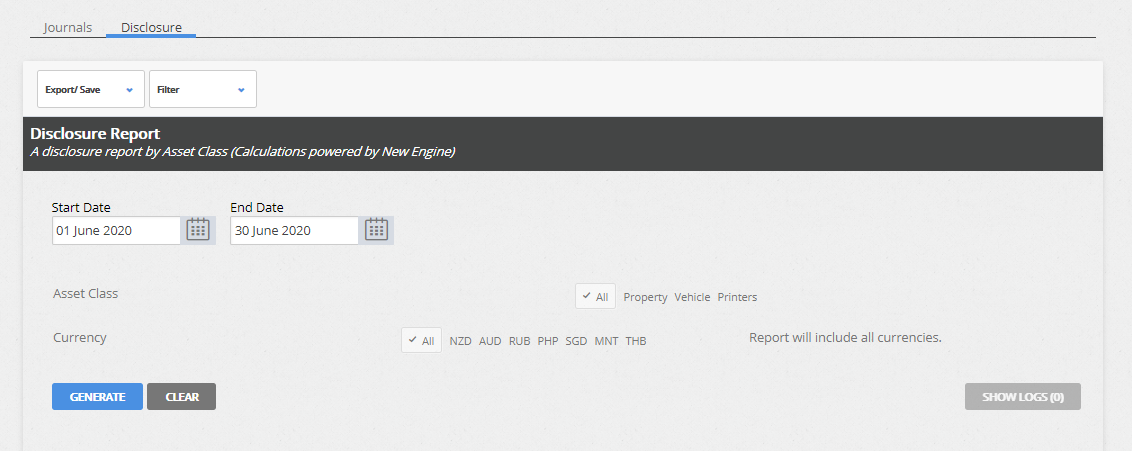
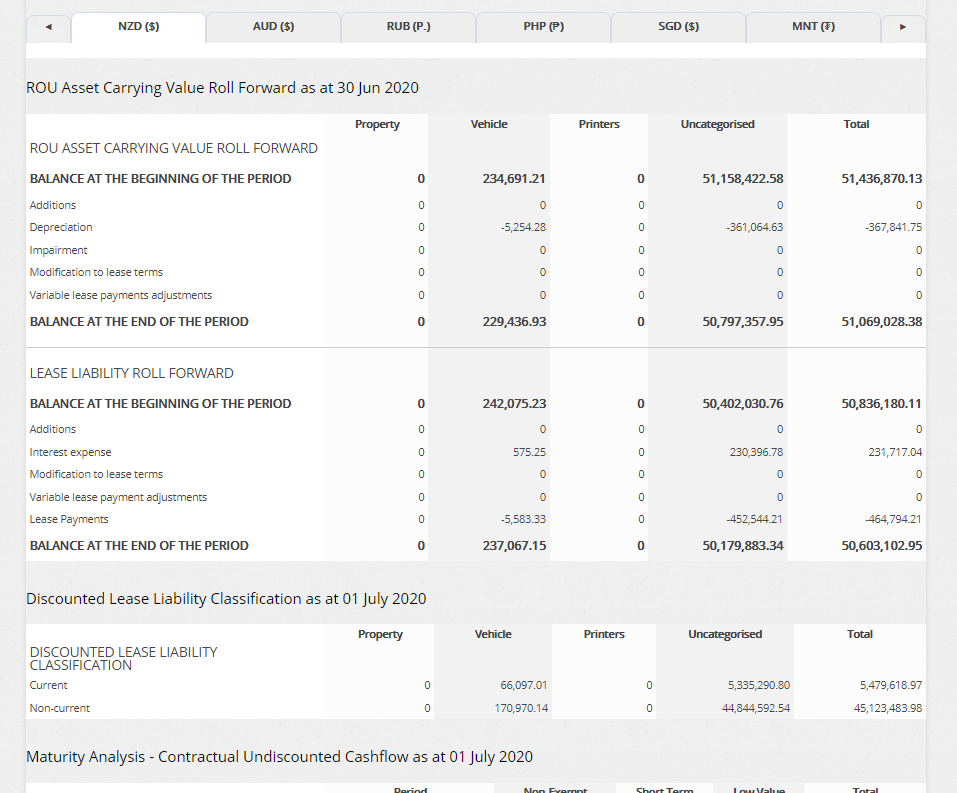
If asset classes have been applied to Agreements, these values will be separated by asset class, with a total value of all asset classes combined. If no asset class has been assigned to an Agreement, the values relating to that Agreement will appear in the Uncategorised column.
If you want to check which Agreements are missing an Asset Class, check out this article.
If you're reporting on more than one currency, this will be broken down per tab.
Changing your Current/Non-current Lease Liability reporting method
You can choose which Current/Non-current Lease Liability reporting method you would like to apply to all Agreements in the Settings Console. Review our handy article here to learn more about this.
Filtering your Disclosure
By default, the Disclosure Report will generate for the whole Organisation. If you're wanting to see the Disclosure for a particular Agreement, you can use the Filter tool to see the report generate only for Agreements that match the profile searched for, or that contain keywords entered. If you have already generated a report, make sure to click Generate again once applying the Filter.
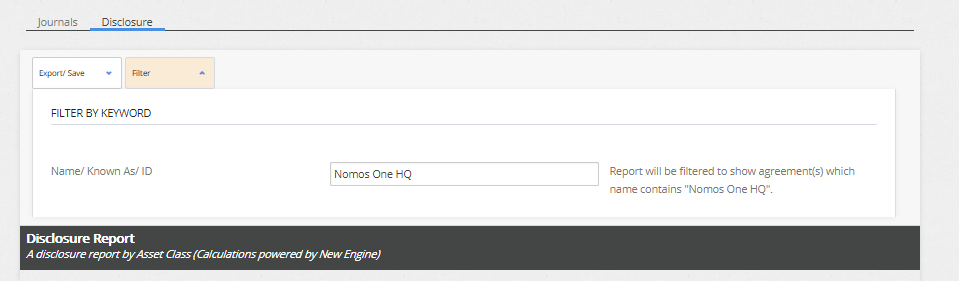
Exporting your Disclosure Report
The Disclosure Report you've generated can be downloaded by:
- Clicking Export/Save;
- and selecting whether you want to download the CSV - Disclosure Report, CSV - Discounted LL Classification or CSV - Maturity Analysis Report.
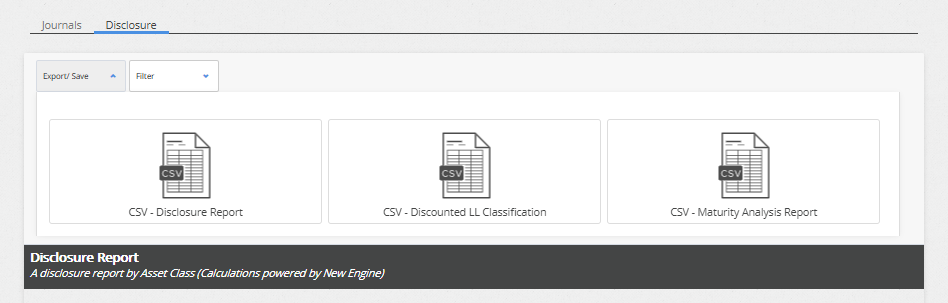
Frequently Asked Questions relating to the Disclosure Report
Q: What is factored into Additions?
- Any leases which commenced between the Start Date and End Date of the reporting period.
- Agreements with a Commencement Date (or other applicable start date) that is the same as Start Date of the reporting period.
Q: What is factored into Modifications to lease terms?
Modifications to lease terms include any re-measurement that relates to the lease terms, including:
- An increase in lease term; or
- A decrease in lease term
Q: What is factored into Lease Payments Adjustments?
Lease Payments Adjustments includes any re-measurement related to the lease payments, including:
- Rent Review Revaluations from Fixed, CPI, or Market Reviews
- Surrenders/Terminations
- Additions of Rent Holidays/Discounts, One-off Payments and Incentives
Q: How can I tell which Agreements are "Uncategorised"?
To identify which Agreements don't have Asset Classes assigned and are therefore reporting in the Uncategorised column, you can use the Journal Report.
If you run the Journals and customise the report to include Agreement Known As, Sysid, and Asset Class, you'll be able to see which Agreements don't have an Asset Class assigned.
Q: Does the "Total" include Uncategorised payments?
Yes! Under the New Engine, the Total displayed on the Disclosure Report is inclusive of the uncategorized payments.
Q: Why doesn’t my Disclosure Report agree to the cumulative account balances through my Journal Report?
There are a couple of reasons why this may occur, including:
- All Agreements with IFRS Settings applied display in the Disclosure Report, but only those with GL Templates assigned display in the Journal Report, meaning if some of your Agreements are missing GL Templates, they won't show in your Journal Report. Check out our guidance here to see how you can fix this!
- If an Agreement expired on the same date as the End Date entered on your Disclosure Report. In this case, the reversal of Right of Use Asset is not processed, meaning that the Disclosure Report shows the asset as fully depreciated on the day of Expiry, while the Journal Report writes back the depreciation against the asset, causing a discrepancy between the two Reports. To identify which Agreement/s expired on this date, use the Custom Events Report and filter for Expiry, otherwise contact our Support Team at support@nomosone.com and we can help with this!
Please Note: You shouldn't see any discrepancies if any of your Agreements expire during the reporting period, this scenario is limited only to those expiring on the end date of your report.
Nomos One does not provide or purport to provide any accounting, financial, tax, legal or any professional advice, nor does Nomos One purport to offer a financial product or service. Nomos One is not responsible or liable for any claim, loss, damage, costs or expenses resulting from your use of or reliance on these resource materials. It is your responsibility to obtain accounting, financial, legal and taxation advice to ensure your use of the Nomos One system meets your individual requirements.